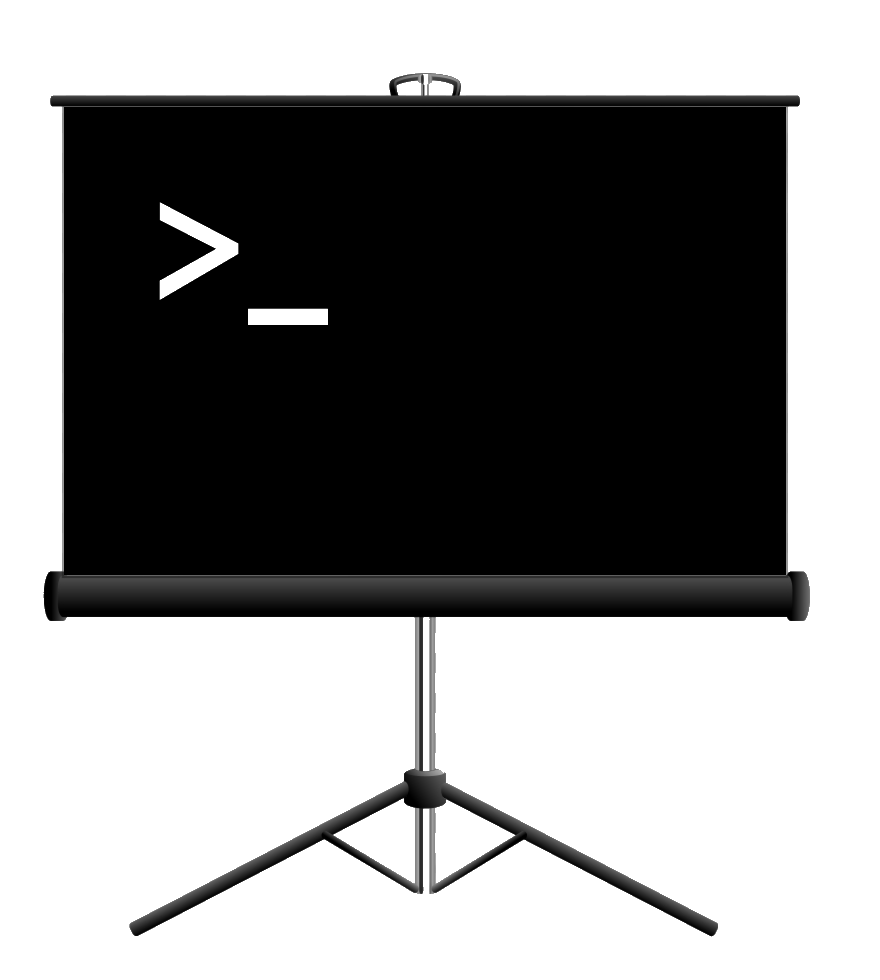codio¶
A codio is a pre-recorded playable code block which can be useful for live demos. During the presentation, and on the slide with a codio, you can press r to reset the codio so that it starts playing again from the first line.
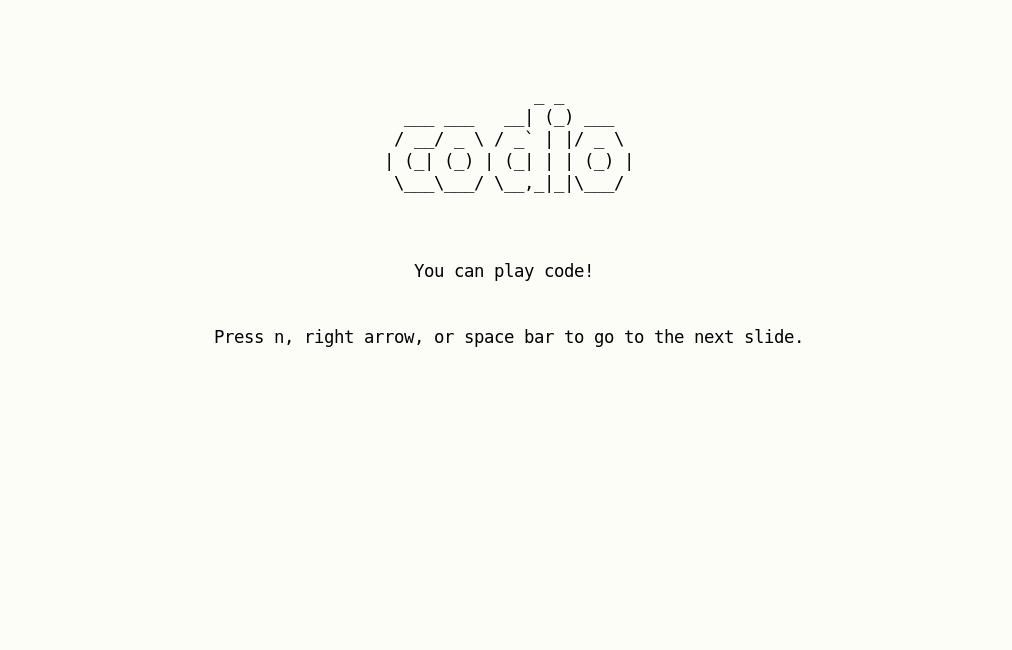
You can make a codio by writing all the input and output as plaintext in a YAML file (shown below), and use it inside your Markdown slides just like an image: . The image alt should be ![codio], but filename can be anything.
speed: 10
lines:
- prompt: $
in: touch a.txt
- prompt: $
in: smol-git status
- out: 'On branch master'
- out: 'Changes to be committed:'
- out: ' (use "git reset HEAD ..." to unstage)'
- out: ' '
- out: ' new file: a.txt'
color: green
bold: True
- out: ' '
- prompt: $
in: smol-git add a.txt
- prompt: $
in: 'smol-git commit -m "Add a.txt"'
- out: '[master b0faa5a] Save progress'
- prompt: $
in: smol-git push origin master
out: "Pushing to 'origin'..."
- progress: true
progressChar: █
- prompt: $
Let’s deconstruct this YAML.
You can set the speed for your codio by specifying its value in a top-level key called speed. It can be between 1 (very slow) to 10 (very fast).
speed: 10
You can specify each line in your code block as a prompt, input, and output item in the lines list. Input gets printed one character at a time, and output all at once.
lines:
- prompt: '>>>'
in: 'os.getcwd()'
out: '/home/vinayak/dev'
You can also choose to skip output for some lines.
lines:
- prompt: '>>>'
in: 'import os'
To show a multi-line output (like in the first example), you can just specify one output per line.
lines:
- out: 'On branch master'
- out: 'Changes to be committed:'
- out: ' (use "git reset HEAD ..." to unstage)'
- out: ' '
- out: ' new file: a.txt'
Notice the out: ' ' to print an empty line.
You can add colors and styles to your output like this:
lines:
- out: ' new file: a.txt'
color: green
bold: true
Currently, these colors are supported: black, red, green, yellow, blue, magenta, cyan, white. And these styles are supported: bold and underline. (italics coming soon!)
You can add progress bars too. To add one, just set progress to true and add a progress character for your progress bar using progressChar. The default progressChar is █.
lines:
- progress: true
progressChar: #
In the end, you can also print just a prompt again!
lines:
- prompt: $